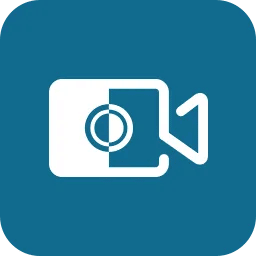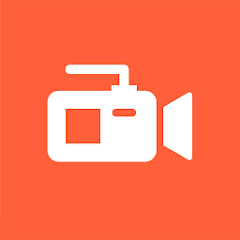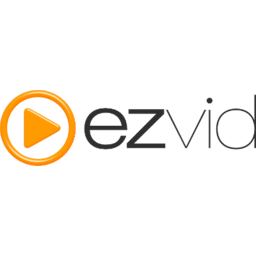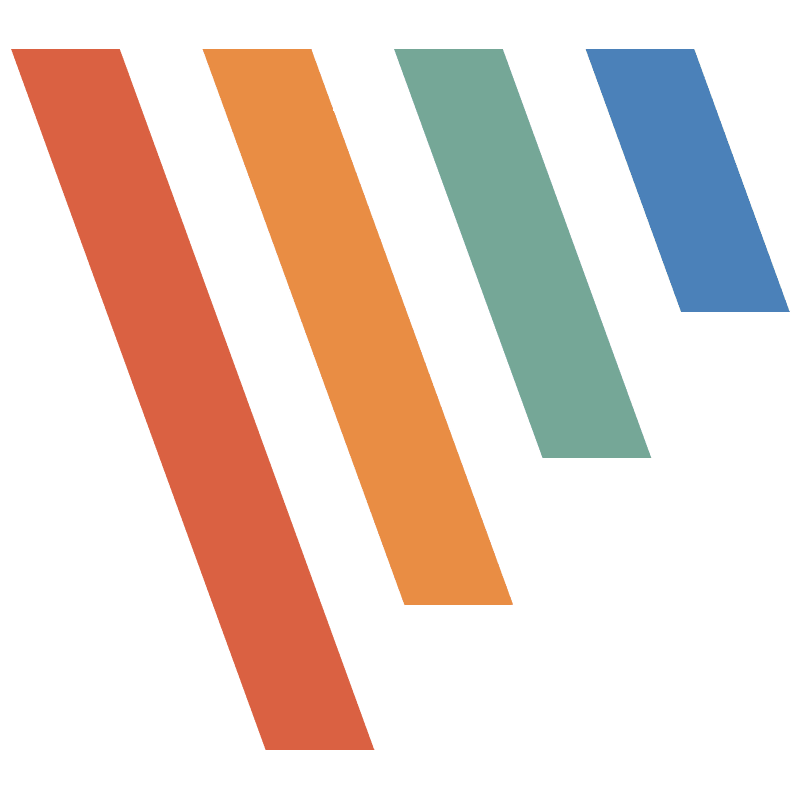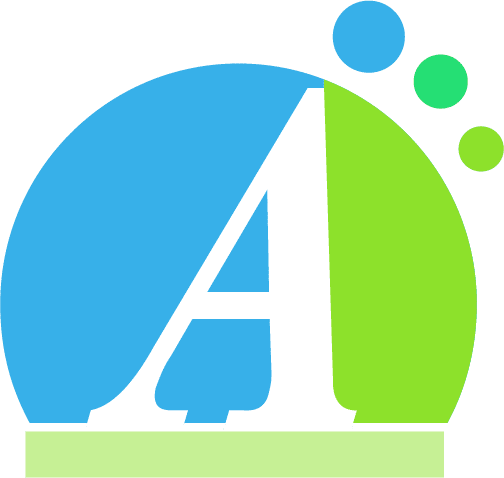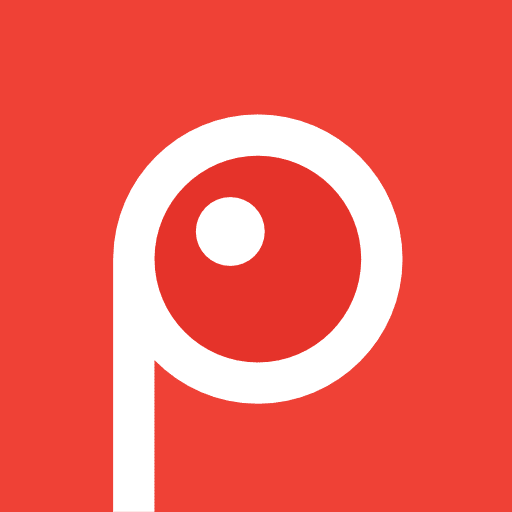
Screenpresso Review: Features, Pros & Best Options
Introduction
Screenpresso can save you valuable time while discussing anything with your customers or coworkers.
It records your computer desktop (taking screenshots and making HD videos) for use as training materials, cooperative graphic design, IT problem reporting, and other purposes.
It is a lightweight and compact screen capture program featuring an image editor, documentation generation, and sharing capabilities.
When you hit the Print screen icon, Screenpresso will miraculously aid you in screen capture by taking screenshots or screen recording.
The mouse pointer will transform into a targeting reticle, and dragging it across the screen will immediately highlight the region that can be recorded in red.
It has some clever screen edge capturing, allowing you to select to take part of a window, the full window or even the entire display.
Using the same shortcut/hotkey, you can capture the whole display, a portion of the display or a single panel. Make certain that you have everything you want.
Owing to the viewfinder at the right bottom, you can pick a location with pixel-perfect precision by clicking and dragging wherever on your display.
What is Screenpresso?
Screenpresso is a screen recording software that supports full-screen, panel, as well as region-based grabs. The built-in editor for screenshots includes scaling, scaling, arrows, text labels, pagination, a haze brush, and edge effects.
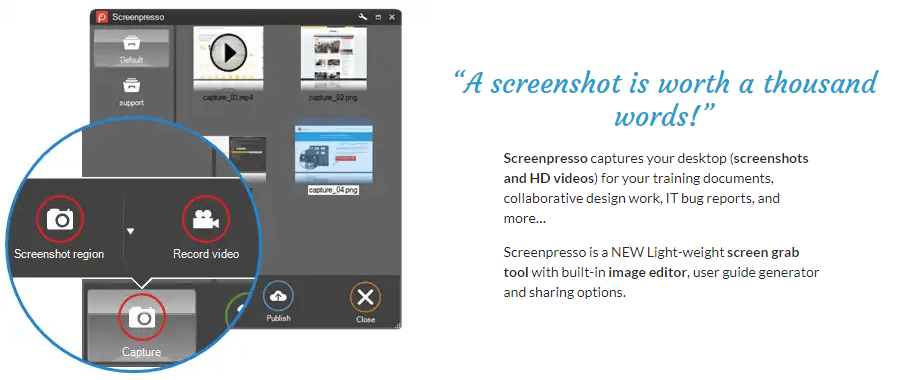
Screenpresso integrates with many online services, some of which have branding in the free version, including Twitter/Twitpic, Minus, Gmail, Flickr, Facebook, and so forth.
Recent captures can be easily accessed, edited, and uploaded to one of the configured online services using the history window.
The user must always update to the most recent version when using the free version, which necessitates an active internet connection.
Additionally, screencasts (videos) can only be recorded for a maximum of 15 seconds and have additional branding in the lower right corner.
The settings dialog for the application allows users to turn off the collection of anonymous usage statistics.
What is Screenpresso Used For?
As previously stated, Screenpresso records your desktop (screenshots and HD videos) for use in training papers, collaborative design work, IT problem reporting, and other applications. Screenpresso is a lightweight and compact screen capture tool featuring an image editor capability, technical specification generation, and sharing capabilities.
Screenpresso Features
– Taking Screenshots, Even on Scrolling Portions
You can see how Screenpresso magically simplifies screen capture by selecting the Print Screen button. When you move the mouse cursor around the screen, it transforms into a crosshair and automatically highlights the area that can be captured in red. You can choose to grab a portion of a window, the entire window, or even the entire screen because of the device’s neat edge-snapping functionality.
- Flexibility. With the same shortcut or hotkey, you can capture the entire screen, a specific area of the screen or a particular window.
- Capturing only what you need. Thanks to the zoom lens at the bottom of the screen, you can click and drag anywhere on your screen to precisely select an area.
- Capturing scrolling windows. Insufficient screen space to fit it? Take advantage of the stitching mechanism to create a special image of scrolling windows.
– Capture Your Screen in HD Videos
A brief video is essential to minimize misunderstandings in the documentation. Screenpresso captures a video of your screen and generates small MP4 video files that are simple to share. You can:
- Capture in high definition quality for small files.
- Record sounds as well as webcams.
- Export images/frames.
- Trim the video clip.
- Mute, modify the clip tempo or format the clip.
– Powerful Built-in Image Editor
Screenpresso has an in-built vector graphics editor for annotating your screenshots. You can:
- Double-click a photo in the Screenpresso working area to open the editor, or press the Edit button.
- Add pointers, highlight a section, colored thought bubbles, rectangles, ellipses, dialog boxes, notifications, and more elements.
- Trim, apply drop shade, rounded edges, reflection, ripped borders, and other edge effects as desired.
– Workspaces And Libraries
All screen captures are automatically saved to the workspace, a panel resembling a widget that offers you the following:
- Quick and easy access to prior files (images, videos, documents).
- Drag and drop files into and out of the working space between and within editing features, email services, and other apps.
- Past captures may be organized, printed, and copied to the clipboard using keyboard shortcuts.
- A toolbar for capturing, editing, and publishing your photographs and videos.
– Chrome Extension
Screenpresso also has a Chrome plugin that records scrolling pages with a single click and opens the recorded file folder on the app’s desktop. To download this chrome extension click here.
Screenpresso Pros
- It vastly increases workflow, and it is an absolute delight to use and beneficial.
- It is highly handy for documentation, note keeping, and obtaining screenshots (which are readily annotated) to aid in communicating.
- Screenpresso is an outstanding, user-friendly desktop capture tool.
Screenpresso Cons
- I’ve never had success with full-page screen capture. It’s intended to auto-scroll, grab, and stitch into a single image, but no matter what program I use, there are always problems with auto-scrolling.
- It comes with a restricted free version.
- The software is only accessible on Windows computers. There is no Screenpresso for Mac.
- The enterprise plan is very expensive.
Screenpresso Pricing
Screenpresso has three plans. Free Plan, Pro Plan, and Enterprise Plan. I will break down what each plan offers below:
1. Free Plan
As the name implies, this plan is free. With this plan, you can take screenshots of your screen and capture HD videos of your screen with branding. You can also use the image editor at work, but it has limited features.
2. Pro Plan
The pro plan comes with all the features of the free plan with some added features like recording your screen in high definition and even including system sound recording. It also has an Android capture feature, text captured from images (OCR) , a color picker feature, and a full-featured image editor – which you can use to edit your captured screen images.
This includes reworking, effects, and watermarking. The pro plan also has a document generator, video clipping and merging (which you can use at the start and end of the video) , multiple workspaces, the saved files sharing feature, priority customer support for one year and policies.
This plan is $42.90 for a one-time purchase, and only one user can use it. Screenpresso gives a 30-day money-back guarantee.
3. Enterprise Plan
The enterprise plan has all the free and pro plan Screenpresso features and some extra features. It is necessary for large deployments, Citrix, TSM, VMware VDI, etc. In this price plan, you don’t need an Internet connection. It just needs simple activation.
Purchasing this plan cost $3,133 once, and anyone can use it.
How to Use Screenpresso?
After Screenpresso Download, double-click on the downloaded software to launch it. You will have a choice at the bottom of the window between:
- Run. Running it without installing it (for example, if you don’t have admin permissions on your system to install things, or if you’re operating it from a flash drive).
- Install. If you are comfortable with it and want to maintain control over where your files are saved, go ahead and do it.
The first screen that appears is the settings panel. You’ll never need it, but to get started, go to Settings in the top right corner. Go to the screenshot tab by clicking on it. Set it up according to your tastes. When you’re finished, click OK.
Simply press the Print Screen button on your computer keyboard to activate the app. You will notice crosshairs. Place them where you’d like them, then click and drag with the left mouse button. When you press the release button, your display is taken. Automatically saved to the directory of your choice and copied to the clipboard.
If you attempt this once more, you’ll note that when you move the crosshairs about, red boxes emerge around various items, including a taskbar, a whole window and the full screen. If Screenpresso has selected the section, you want to record, just click on the left button of your computer mouse once.
Conclusion
Screenpresso is a free Windows freeware that allows you to record the full screen, frames, or specific regions, resulting in realistic and appealing screenshots owing to the editing options provided. You could also use it to capture screenshots of your computer. The app features a free plan with limited users and a premium subscription with several perks.
This software is incredibly simple to use. However, the subscription plan is quite pricey, even though it is only a one-time payment. A free plan is highly recommended for those who cannot afford this application.
Frequently Asked Questions
Q. Is Screenpresso free to use for business purposes?
Ans. Yes. You must only buy a license if the business requires the extra features or if you wish to remove the trademark from some of the functions.
Q. What are Screenpresso’s Best Alternatives?
Ans. Some of the application’s best alternatives are Snagit, Greenshot, ShareX, Lightshot, Camtasia, Loom, CloudApp, Droplr, etc.
Q. Is the Payment for Screenpresso Secure?
Ans. Yes. The firm collaborated with Verifone to create a secure and dependable environment for distributing software online. Verifone, which manages all transaction information and supports the whole ordering process.
Verifone adheres to the most recent internet security requirements, including the General Data Protection Regulation (GDPR) as well as the European Data Protection Law Enforcement Directive.
Q. Is Screenpresso Available for Mac?
Ans. Sadly, no. Screenpresso is only available for Windows, though there are other very good alternatives for Mac.
Q. Can I Use Screenpresso Plan on More Than One Computer?
Ans. The pro plan is available for only one user, though this one user can use it on up to five different computers.