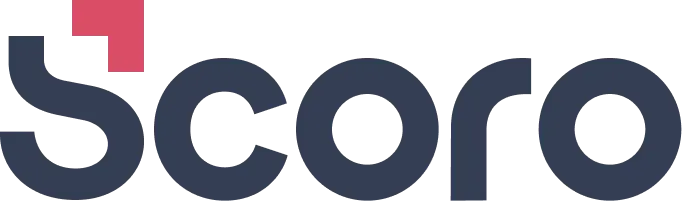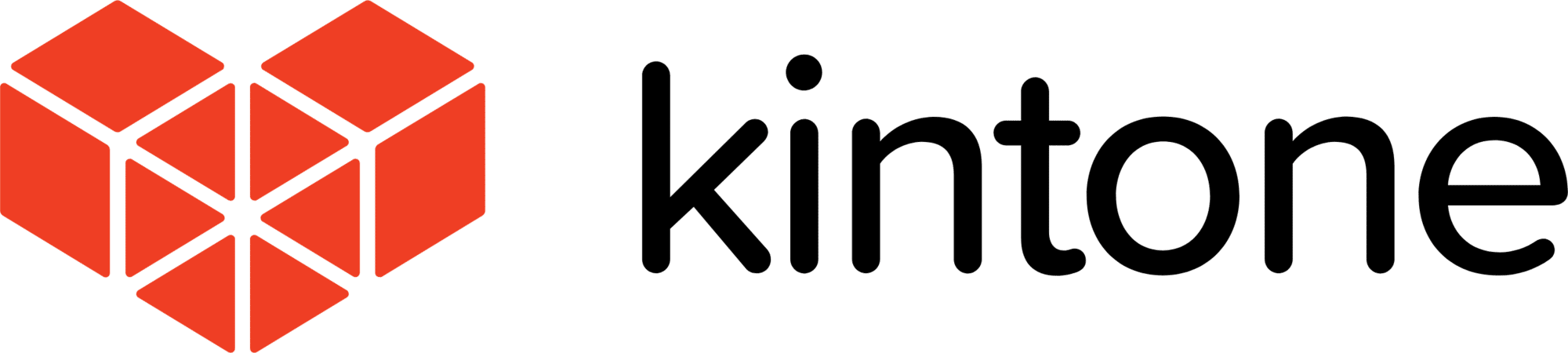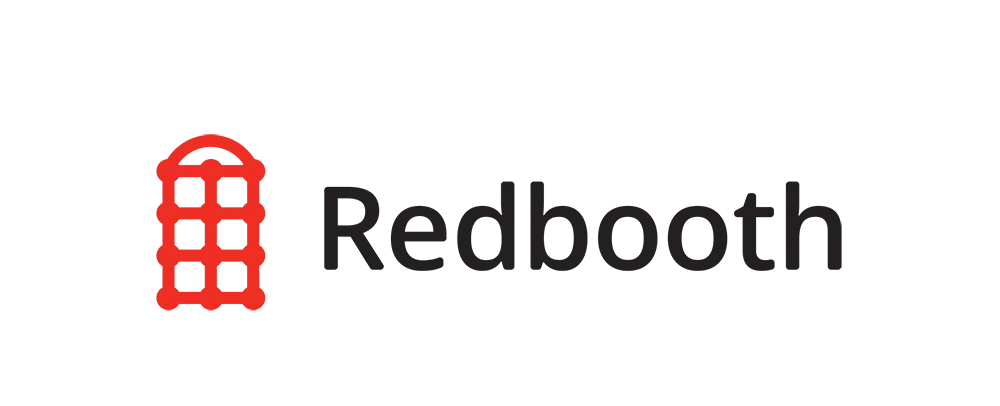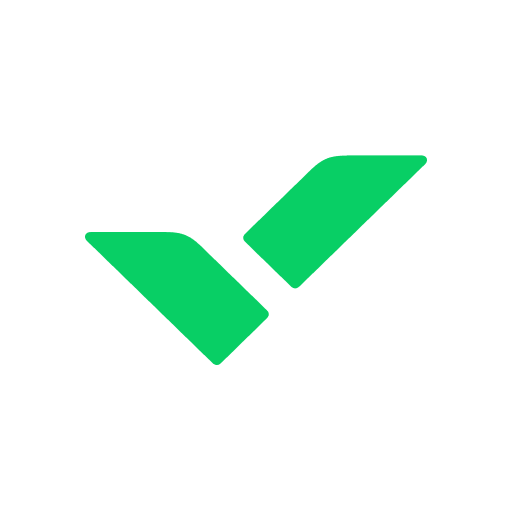Paymo: Features, Pros, Cons, and Alternatives
What is Paymo?
Paymo helps your team work better by putting everyone on the same page. It combines scheduling, resource planning, file inspection, time tracking, and invoicing in a single app. Paymo is a work management solution that helps you plan, schedule, and invoice your work.
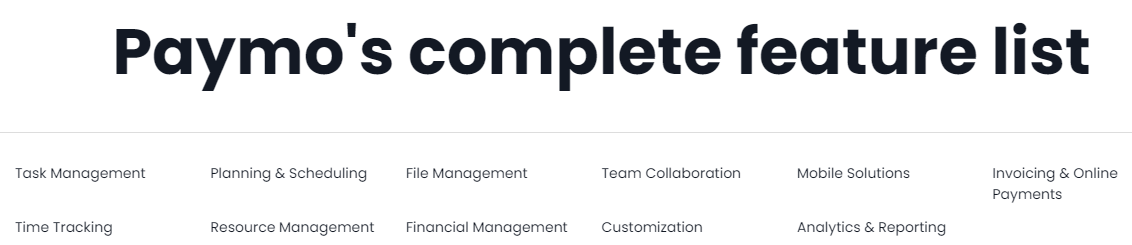
Designed for teams and individuals, Paymo provides a simple way to accurately track time spent on tasks, monitor project progress, share tasks, delegate responsibilities, upload files, issue invoices, and get paid.
Paymo Features
Paymo ranks highly in terms of features and functionality, as it offers almost everything in one application, from resource management to project planning, scheduling, cost estimation, resource planning, and more. It has many features and I will break them down one by one:
1. Paymo Overall Hierarchy
You have an overall hierarchy of things to do in Paymo. Here’s a breakdown of how Paymo works:
- Clients: These are people/organizations your team is working for. At the end of each tenure, clients are invoiced for the projects.
- Projects: These are initiatives your team is working on for the clients.
- Users: These are your team members.
- Tasks: Tasks are the things that you and your team members are supposed to do.
- Subtasks: Subtasks are the breaking down of things to do into smaller, more manageable ones.
Everything you do in Paymo falls under this hierarchy. As apparent, Paymo is primarily designed for client work where periodic invoices are sent with efficiently tracked time logs for approval.
2. Paymo Project Planning and Scheduling
One of the most important components of the Paymo app is its project planning and scheduling capabilities. It offers various solutions to cater to your planning requirements, let me take you through each of them:
1. Gantt Charts
Paymo offers a Gantt view for all of your projects so you can view project plans and progress as it occurs. Gantt charts are simple and beautifully designed to keep your eye on important things.
They are interactive, so you can navigate them and plan your projects with total ease. There may be a lot of Gantt chart tools out there, but Paymo’s Gantts, combined with its resource and financial management capabilities, make them an excellent tool for managing and visualizing projects.
2. Projects Templates
Paymo allows you to save project and task templates in order to save time when editing apps. If you have a task that will reoccur in another project, simply save its template and use it in the other project without having to type it all over again. This feature is a great addition and is highly appreciated by large teams with many repetitive tasks.
3. Portfolio Gantt Charts
This feature is currently absent in a lot of project management tools: a single, consolidated view of all of your projects and all of your clients on a single screen.
I imagine, that for teams with multiple projects running simultaneously, such as agencies, creatives, and freelancers, a consolidated Gantt view can help streamline things across different projects and provide a complete bird’s eye view of how things are overall.
4. Milestones and Critical Paths
You can also set up milestones in Paymo. Milestones are defined as crucial dates that occur on a project’s timeline, depending on certain criteria. When you have reached a milestone, the app will let you know.
In Paymo, the Gantt view also lets you define critical routes. These critical paths help project managers visualize any delays and lags that cause the entire project deadline to be pushed back.
This is an important feature since tasks sometimes take longer to complete than originally estimated. Then, the project managers must make the necessary changes in order to complete the project on time.
3. Task Management
This is where the real work happens, and Paymo has taken all the measures necessary to make sure you don’t waste a lot of your time switching between various parts of the tool. The Simple view of your projects and their associated tasks appear as soon as you log in.
Hovering over a task, you have all the options it offers, from entering a time to changing its status, commenting, adding a file, and more. This saves a lot of time and avoids the need to be constantly in the detail popup of each task to make changes.
There are two different Home Screen views available: Table and Boards. The Table view puts everything you need in a table format, so you can organize tasks based on particular characteristics.
In the Table view, Paymo comes with quite a number of default filters, which I believe are designed for project managers who want everything to be immediately present on their screens, so they may be able to access it quickly.
The best thing about using the Kanban Board in Paymo is that you can see all of your projects in a single Kanban view so that you don’t need to switch Kanban views to make changes in each. The Kanban Board is simple and elegant, and tasks can be moved quickly from one column to the other.
Paymo’s home screen also gives you a variety of views and filters for your tasks: click My Tasks at the top and tasks that you must complete will appear based on priority, project name, and due date, while an Ungrouped view of all other tasks will appear.
Team’s Tasks display your team’s tasks on a single screen; Dashboard is described in a bit. Lastly, you have secondary view filters such as Ungrouped, Project, Due Date, and Priority that can be used to filter further your task results and drill down to the type of task you are looking for.
Paymo features a Dashboard that shows you how much work you’ve completed, billed for, and other important metrics, such as your top projects, top clients, unpaid balance, milestones, and more.
It is a central repository of all the Paymo activities you’ve performed for your projects and tasks. I appreciated the way that each component on the dashboard could be dragged and dropped elsewhere so you can set it to reflect what is most important to you.
On the Dashboard, you can also maximize certain elements, download them as SVGs or PNG images, and even annotate them before downloading.
Paymo makes it as easy as any other tool to create a task and assign it to someone. Just click the Add Task button, give the task a name, assign an assignee if you choose, and then you are done. You can assign or leave your task ungrouped.
You can also include additional elements, such as a description, time-keeping, comments, and attachments. Alerts can even be set for your task when it’s nearing its due date.
4. Resource Management, Financial Management, and Invoicing
Another great feature of Paymo is that you can manage your projects’ resources and finances directly from the app itself. Let’s start off by talking about Paymo’s resource management capabilities.
With Paymo, you get a dedicated resource scheduling, booking, and planning calendar for all of your team members, so you can plan for their time off, paid and unpaid leave, holidays, and other events.
Finally, the resource calendar lets you better understand how many hours each resource needs to spend each week, which helps you to determine where extra help may be needed to streamline work.
From invoice templates to billing, expense tracking, estimations, and even recurring expenses, Paymo has covered it all.
You can create invoices and use them to bill clients, prepare estimates for projects, and create recurring invoices for fixed expenses so that you don’t have to create the same invoice repeatedly after a certain time frame.
In Paymo, when you generate an invoice, you also get a permalink, which you can share with the client or other parties before distributing the final invoice.
You can also create email templates for your invoices and personalize them according to your requirements. You can even connect a payment gateway to invoices that you generate with Paymo, so the client can pay you directly from the invoice.
5. Time Management
Paymo’s most advanced feature is Time Management, which includes detailed time reports, a built-in time tracker, as well as manual time entries for all work done on client projects and tasks.
In Paymo, you can check timesheets, create a timesheet for all work done, and send it to the client before distributing an invoice.
For live time tracking, Paymo comes with a built-in time tracker that you can use whenever you start your day’s work. When the timer is stopped, the record is automatically entered into the task and included in the invoice.
Other Features
- Ability to add shortcuts
- Ability to disable/enable apps and plugins
- User onboarding
- 20 different languages
- App password
Paymo App
Paymo has an app for PC, Android, and iOS. You can keep track of your work on your desktop by using the widget to track time via stopwatch, or Paymo Plus for automatic time tracking.
Paymo’s Pros
- It has a wide array of good features
- This tool is very easy to implement and use.
- It allows you to easily time your work and bill your clients with an always-visible timer. The ability to bill your clients with the timesheet completes your process perfectly.
- The comment flow on each task makes it easy to provide feedback or request changes, making it easy to assign tasks with due dates.
- Paymo is so easy to use, it makes setting up your project and your tasks easy, intuitive, and reliable.
Paymo’s Cons
- Paymo lacks a client portal, where all the clients can meet and share information about their projects and invoices.
- Their pricing is a little bit above average.
- Exporting something out of Paymo is hard
- In the smaller window, switching between projects/tasks can be frustrating, and sometimes you have to click the start/stop button twice.
Paymo Pricing
Paymo comes with a free version that you can use and it will let you decide if you like it to the extent of purchasing, which I think you will. It comes in four variants; Free, Starter, Small Office, and Business Package.
Free Package
- $0 / user/month
- Basic tools for only personal use
- Maximum of one user
Starter Package
- $4.95 / user/month
- Complete suite for freelancers
- Maximum of one user
Small Office Package
- $9.95 / user/month
- For small teams & departments
- Unlimited users
Business Package
- $20.99 / user/month
- For medium & large teams
- Unlimited users
Conclusion
Paymo was a joy to use and to review, as it combines everything that you could ever want in a client-agency project management tool. Paymo also ensured that all its features did not overwhelm smaller teams, so they’ve added the option for users to deactivate or remove which features they wish, which is something I have not seen with any other project management tool up until now.
FAQs
Q. What is Paymo?
A. Paymo is a work and project management system for small and medium clients. The solution enables remote work and contains project planning, resource scheduling, team collaboration, file proofing, time tracking, and project accounting in a single package.
Q. Do I Need a Credit Card to Sign up for Paymo?
A. No. You do not need it for the free trial either, you only need it after the trial expires and you want to subscribe to a plan.
Q. What are some popular Paymo Alternatives?
A. Some of the alternatives and competitors are:
- Microsoft Projects
- Prello
- Basecamp
- Slack
- Jira
Q. Who Are The Typical Paymo Users?
A. Freelancers, medium-sized businesses, and non-profit small businesses.
Q. Does Paymo App Have Mobile Support?
A. Yes, they have apps for android, iPhone, and iPad.
Q. Does Paymo offer an API?
A. Yes they do, they have an API that is available for use.
Q. What Other Apps Does Paymo Integrate With?
A. Paymo integrates with LambdaTest, Make, Zapier, Adobe Illustrator, Quickbooks Online, Google Calendar, Xero, Google Docs, Google Drive, Rethink, Jotform, Slack, Typeform, and PomoDone App.