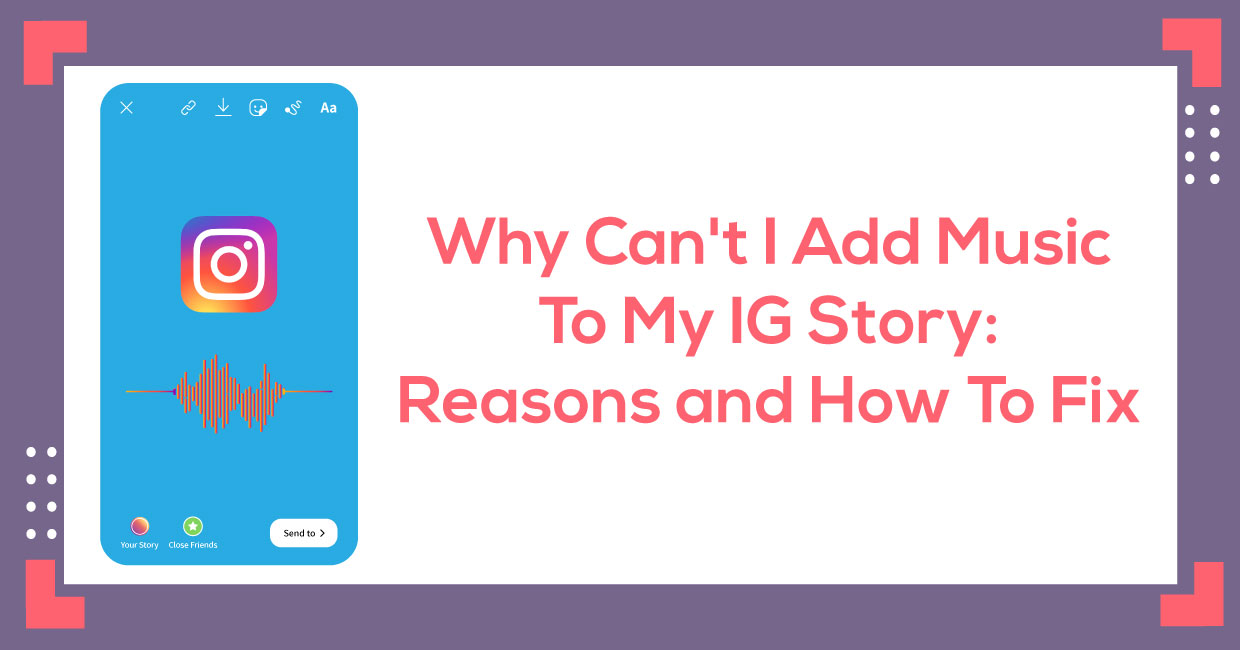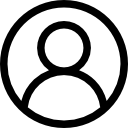Page Contents
ToggleIntroduction
In this blog, you will learn why you can’t add music to your Instagram story.
For every content creator, an Instagram story is a trending feature of Instagram because you can add texts, music, stickers, GIFs, polls, and tag friends and followers. But sometimes content creators face some issues like he/she is not able to add music to their IG story.
This article explains how to fix these problems and what are other ways to add music to your Instagram stories.
How To Fix “Why Can’t I Add Music To My IG Story”
1. Update Your Instagram App
– For iOS and iPadOS
- Open App Store
- Click on Updates
- Locate Instagram and click Update
– For Android
- Open Play Store
- Type Instagram on the Search Bar
- Find Instagram and click Update
2. Clear App Cache
– iOS & iPadOS
- Open Settings, click on General tab
- Search Storage or iPhone Storage tab
- Locate Instagram app and click on that icon
- Click on Clear Cache
– Android
- Long press Instagram icon
- Click on App info
- Tap on Storage Usage
- Click on “Clear Cache”
Now, after following the above steps, start your app again and try to add music to your stories.
3. Remove & Reinstalling Instagram App
– For iOS
- Press or Hold the Instagram Icon for a few seconds.
- Click on – icon
- Choose Remove App option
– For iPadOS
- Press or Hold the Instagram Icon for a few seconds.
- Click on X icon, you will get a popup click Delete
- Choose Remove App option
Now, go to the App Store, search Instagram and reinstall it.
– For Android
- Press or Hold the Instagram icon for a few seconds
- Click on Uninstall
Visit Play Store, search Instagram, and Click Install.
4. Other Reasons That Make Trouble To Adding Music To IG Story
Above issues are the certain reasons that make trouble to add music to your Instagram story. Several other reasons can cause this type of problem.
1. Network connection issues
Internet connections are unstable and fluctuate whenever you travel. In the same way, Wi-Fi connectivity can also show you errors sometimes. So, kindly check the internet connectivity if you can’t add music to your story and share it with your followers.
In such cases, you can either request the ISP to fix this error or check yourself on fast.com. I have one more option here. Kindly turn on and off the Airplane mode of your device. This will refresh the internet connectivity.
2. Music policy issues
Occasionally, when everything is super ok, remember to check the music policies. You may be traveling or living in a city where music is not allowed for your IG stories.
However, you can add music to Instagram stories. Simply use third-party integrations that are permitted in the country.
3. VPNs
I also have another way when a particular country doesn’t allow you to add music to your IG stories. You can add songs to your stories with the help of a good VPN.
With this, you can change your location and use the Instagram music sticker to add music.
4. Tracks aren’t available On Instagram
Sometimes tracks aren’t available on Instagram music stickers. Unfortunately, it stops you from adding music to your stories. Therefore, you can easily choose third-party integration while adding music to your stories.
How To Add Music To Instagram Stories
After knowing the reason that creates trouble for adding music to IG stories. So, here I am providing the easiest steps to add music to your Instagram post, reels, and stories.
1. How To Add Music To Instagram Stories With Music Stickers
Music stickers are the simplest way to add music and songs to your Instagram story.
- Click on + icon
- Choose Story
- Select pictures or videos
- Then click on →
- Tap Squared Smiley
- Here, you will get many stickers, like Mention, Hashtag, Location, Donation, Challenge, and more. Search and click on the Music sticker
- The list of the most trending and recommended songs will appear. You can choose among those songs and add them to your Instagram story. However, remember to use the Play button to play the song
- After this, click on the song to select it. You can use a slide bar to choose your favorite part of the song and put it into the story
Once you complete all the above steps, click on the Done option on the top right. This will surely help you with adding songs to your IG stories. Note that the process is the same whether you use Android, iOS, or iPhone.
2. Add Music To Your Instagram Story Using Spotify
Spotify has a collection of romantic, sad, traveling, soft, and trending songs. Therefore, you can easily use this app to add music to your Instagram story through the following ways.
- Open Spotify
- Choose the song you want to add to your IG story
- Click on the … on the right once you play the song
- Choose the Share option
- Click on Instagram
After this, your IG Story will be seen with your chosen song. And this is the time to make additional changes in the pictures, posts, etc., to make it more interesting. Once you are done with the changes, post them so everyone can see this. However, make sure that you use the updated version of the Instagram app to avoid errors.
3. Add Music to Instagram Story in an Old Way
Music stickers are added to the Instagram app after a few years. People still used to add music to their stories in an old way. So, let me tell you how they were adding music to their Instagram stories.
- First, open your phone’s Music Library and choose the Song and play it
- While playing the song in the background, open the Story Section in your Instagram app
- Click on the Record icon in the center and shoot your Story
- Make necessary changes, like adding text, stickers, etc.
- Click on Your Story option given on the left
- It’s time to play the Story you have created
Once you start playing, you will hear your song in the background. Presently, Instagram provides a 15 seconds limit. But this was not the case in the past. You could have exceeded the limit.
4. Add Music To Instagram Story with Apple Music
Apple Music is one of the most famous music apps for listeners around the world. In this app, you will get a collection of 90 million+ songs to add music to Instagram stories. And guess what? The process is almost similar to adding music from other third-party app integrations. So, let’s check them out below.
- Visit Apple Music
- Select the Song of your choice
- You will see the Ellipses(…) option there. Click on it
- Click on Share
- Locate Instagram App and click on it
- Song’s Background Image will be displayed there
- Click on the Right Circled Arrow
That’s it! Now, whenever you see that story, Play on Apple Music will appear, and the song will start playing.
5. Add Music To Instagram Story using InShot
InShot is a video editor app like Lumen5. This app can help you add songs to your Instagram stories for free, though the process is quite prolonged.
- Download or install the InShot app and open it.
- Click on the Video option.
- Here, you must choose the Video you want to add to the IG Story.
- Once you upload the video to InShot, you will see the Music option below. Click on it and select Track.
- Choose the Featured option.
- Select the Song after selecting the categories.
- Click on the Use button.
- Now, go to the Navigation Menu and select the My Music.
- Preview the song by reflecting on it and clicking on the Use option. Then you can easily add sound Effects if you want.
- You can make extra changes like selecting the Song Portion, Volume, and other things to add the song to your video.
- Save the changes by clicking on the Checkmark Icon given there.
After this long process, you can click on Save. Once you click, you need to select the resolution, and that’s done. Your video will be saved, and you can now share it on the Instagram story without intermediary steps.
How To Add Music To Instagram Story Without Sticker?
Is Instagram music not working? Don’t worry! I have the solution.
Sometimes, the Instagram music sticker can trouble you to add music. Similarly, this sticker may disappear from the app. This is the most common situation most people face. Therefore, I suggest adding songs to IG stories without the music sticker.
Here I share the ways to add music to your Instagram stories without stickers:
- Open your favorite music app
- Search for the song you want to add to your Instagram story
- Click on three dots (…) or find Share option
- Tap on Share
- Search Instagram and click on that icon
That’s all you have to do. This will add songs to your Instagram stories using third-party apps.
FAQs
Q) How to contact the Instagram Support Team when everything isn’t working?
Ans: – The below steps will guide you to contact the Instagram Support team.
- Once you Log-In into your Instagram account.
- Click on the Profile icon.
- Open Settings by clicking on the Three-line option in the upper-right corner.
- Click on Help
- Click on “Report a Problem”
You will need a screenshot of your story stickers to send them here. So, ensure to take the screenshot before you start the process.
Q) Can I add royalty-free Music to Instagram Videos?
Ans: – Many platforms like Soundstripe, Audio Jungle, Artlist.io, and Mixkit are available to give you royalty-free music to add to your Instagram videos.
Q) Why do I get “Instagram Music not Working” error?
Ans: – The first common reason is that your Instagram app is an old version, and you must update it. Second, a few countries haven’t permitted Instagram to add music labels to the stories. However, consider the above tips to add music to your IG story.
Q) Which are the best VPNs for Android and iOS devices to add music to IG stories?
Ans: –
- ExpressVPN
- NordVPN
- Surfshark
- Cyberghost
- IPVanish
- Private VPN
Q) Can I add copyrighted music to my Instagram posts?
Ans: – You can not use copyrighted music directly in your posts. Either give credit to the music writer or composer or take permission from the creator before using their music.