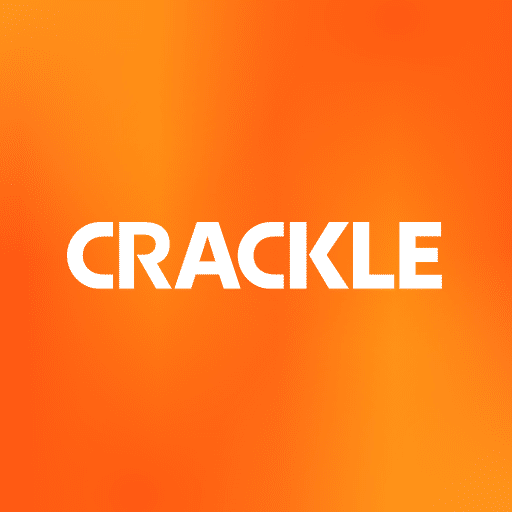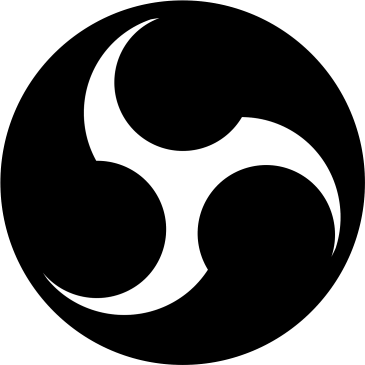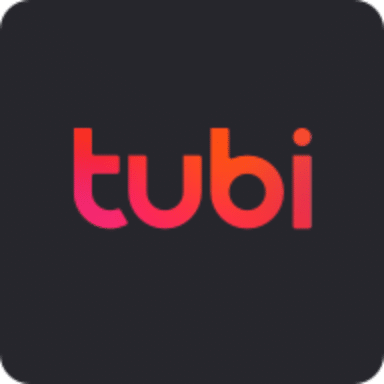Streamyard
Introduction
Ready to broadcast your live streams? Discover how Streamyard can be a game changer!
Nobody wants a streaming software that crashes suddenly while you’re about to go live. Frustrating, right? You are not alone. Many content creators and businesses face this exact issue.
Did you know that over 50% of live stream viewers abandon a broadcast due to technical issues? That is a significant audience loss! But what if you could have a tool that simplifies the process while offering robust features?
Check our detailed review below – it’s an easy going platform designed for audience like you in mind! It is the right time to take a stand against the subpar streaming experience.
So, let’s dive in to make your live broadcasts stress-free and spectacular!
What is Streamyard?
It is a browser-based or online live streaming studio, perfect for both the beginners and the seasoned pros. It allows live streaming any audio or video file from your computer. Thus, it does not involve using complex software to create engaging live streams.
It allows you to focus on delivering quality content whether you are hosting interviews, panel discussions, or live Q&A sessions. Some of its notable features includes custom overlays, multiple guests, and streaming directly from the Streamyard app and the desktop.
PLUS, the platform supports multi-streaming to broadcast simultaneously on platforms like YouTube, Facebook, LinkedIn, X(formerly Twitter) and Twitch, etc. But, that is not all!
Streamyard also provides tools to interact with your audience in real-time. Highlighting viewer comments, adding banners, adding CTAs, and sharing screens are just a few of the interactive elements to engage your audience.
The tool involves ease of use with the minimal setup and a user-friendly design. (And, if you are stuck anywhere, simple check out their tutorial videos on YouTube!)
It also allows you to collaborate or connect with up to 10 broadcasters in your live streams. Its free version along with the premium package makes it an accessible option.
There is no need to invest in expensive video equipment like high-end PCs, graphics cards, or specialized hardware. All you need is a basic PC with a camera and microphone to broadcast content!
Who uses Streamyard?
It is flexible enough to be leveraged by a wide array of users. A variety of content creators and professionals have jumped on board to use this live streaming tool. Let us look at some of the instances of users below!
-
Podcasters & Vloggers
Vloggers and podcasters are its big fans! The tool makes it incredibly easy to host interviews, solo shows, and panel discussions. Thus, vloggers and podcasters can focus on what they do best.
-
Businesses & Marketers
This group constitutes another major users. It is a fantastic tool for Q&A sessions, live product launches, and webinars. The customization capabilities of the tool allows companies and marketers to build a community around their brand.
-
Trainers & Educators
Teachers and trainers use Streamyard to conduct live classes, webinars, and training sessions in the virtual learning age. The ability to share screens, use branded graphics, and highlight comments makes their content interactive and visually appealing.
-
Social Media Influencers & Content Creators
Their niche could vary from beauty and fashion to tech reviews and lifestyle vlogs. The tool’s versatility and ease of use allows them to create polished, professional content without a steep learning curve.
-
Gamers & eSports enthusiasts
It is a great way for gamers to stream their gameplay, host tournaments, and engage with their followers. The ability to invite guests and co-hosts make it perfect for collaborative gaming sessions and commentary.
Here are some of the Streamyard’s case studies worth checking!
How to use Streamyard?
First and foremost, you need Streamyard login. Go through the steps below after you sign up for the tool’s account.
Step 1: Create a broadcast
Click Broadcasts> Create a broadcast button.
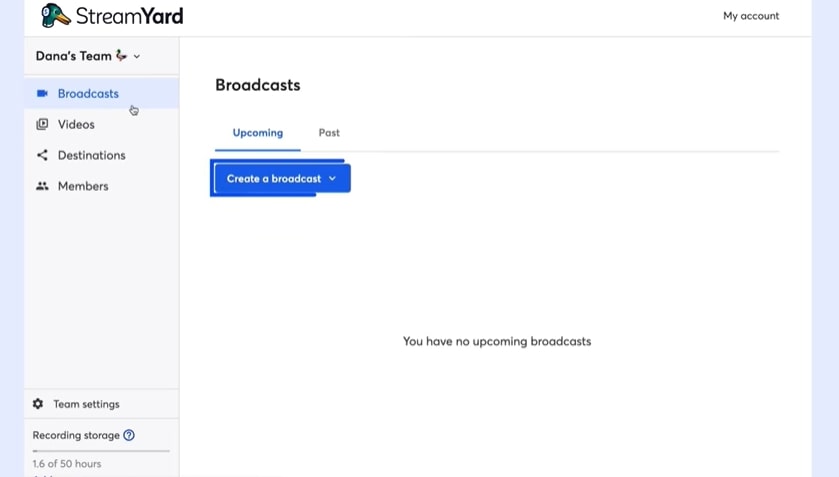
Here, you have two options to select among the brand new broadcast or to use an already-recorded stream as shown below.
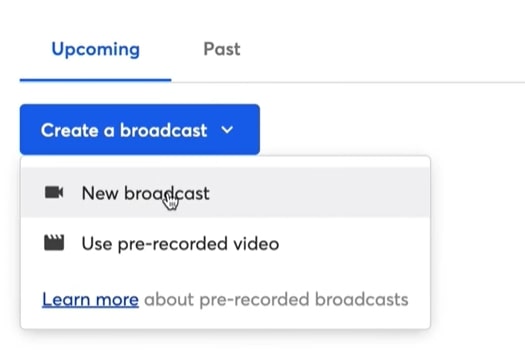
Step 2: Select/create destinations
The next step is to select or add your destination after you click New Broadcast.
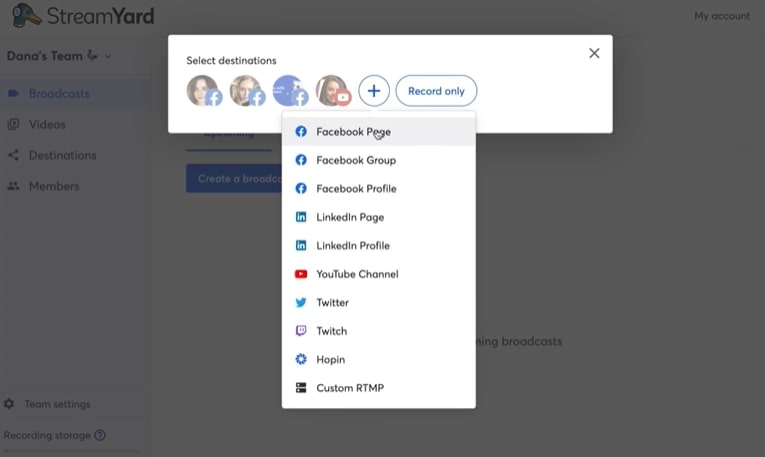
As mentioned already, you can select multiple destinations for streaming. Let us say you have selected YouTube! It will display the following screen.
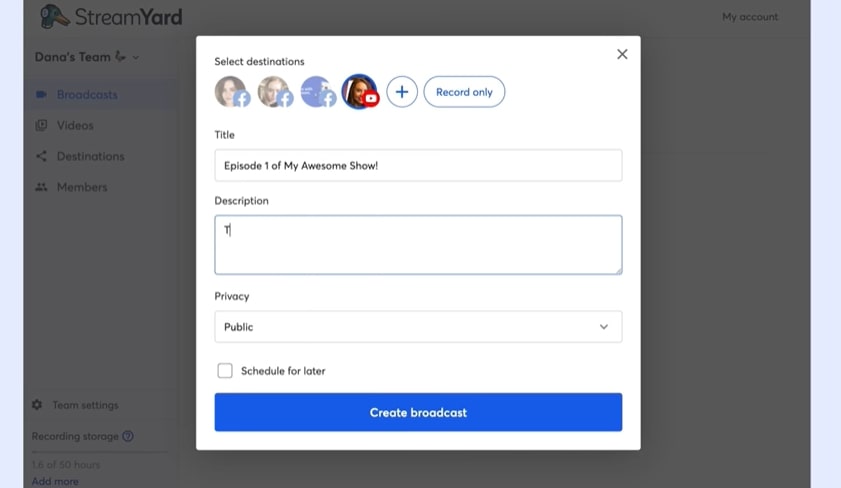
For Privacy, you need to select among three options: Public, Private, and Unlisted. It also gives you an option to schedule Streamyard streams for later.
Step 3: Upload your thumbnail
Now, click Upload thumbnail image button and select your desired picture.
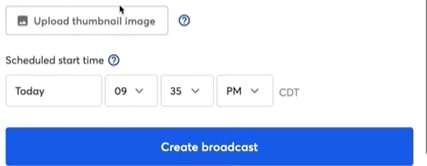
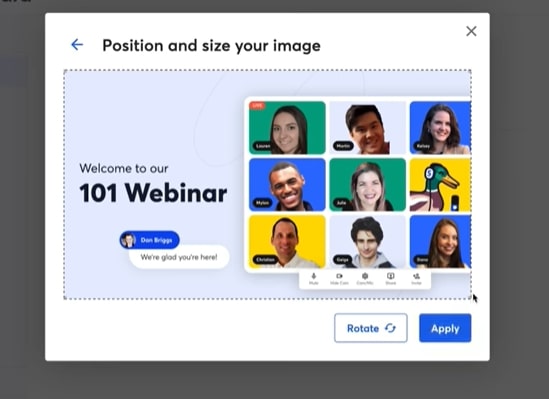
This image will show on YouTube or over the link that you will send to your audience in advance.
Then, hit the Create a broadcast button after you are done with all the steps mentioned above.
Step 4: Explore post broadcast options
You can click the three dots besides your created broadcast and select among the desired listed options as given below.
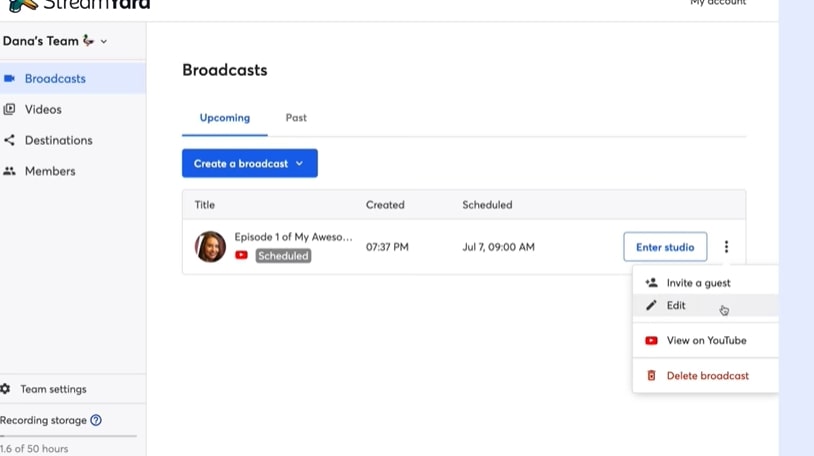
Step 5: Enter Studio
Now, that you are done with almost all the pre-streaming formalities, the next step is to enter studio. Do a rehearsal of how your camera and audio functions.
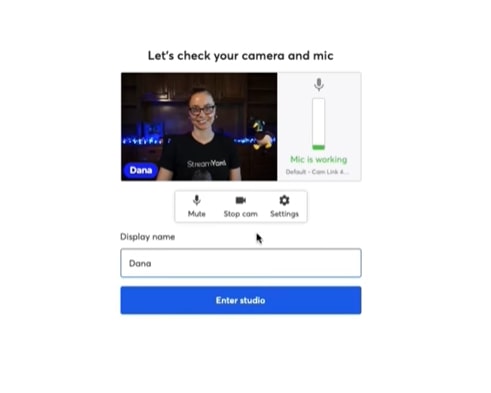
Again, hit the Enter Studio button after you are ready to go.
Step 6: Go Live
You won’t be live unless you click to add yourself to the stream. You are not live yet! Hover over your video card on bottom left corner to go live and click Add to Stream.
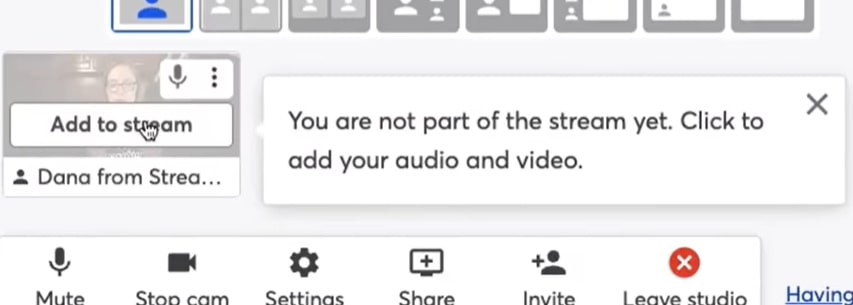
Here, you go live! We have done with all the basic steps that you need for live broadcasting via Streamyard.
Pros & Cons
Pros
- Customizable
- Intuitive user interface
- Can add intro and outro sounds
- Also contains free version
- Simple to use
- Streaming ability on multiple platforms
- Comprehensive YouTube tutorials available
Cons
- Lack of free trials for premium plans
- Limit of adding 6 guest destinations in total
Streamyard Features
Multistreaming Capabilities
The big plus? You can stream on multiple platforms in one go! Yet, you can do it on approved platforms only. The tool lets you multi-stream to YouTube, Facebook, Twitch, and Twitter. Unfortunately, LinkeIn does not support multi-streaming at the time of writing this post.
You can stream up to 3 destinations for the Basic/free version. Furthermore, it can be done up to 8 destinations for the Professional, Premium, or Growth plan, and up to 10 destinations for the Business plan.
Note: You cannot stream on multiple On-Air webinars at the same time. However, you can add other social media destinations on On-Air streaming (provided, the desired social media destination allows Streamyard to do so!).
Browser-based Studio
Since it is an online service-based tool, there is no juggle of downloading complex software! You can even access it directly from your mobile device. And, it offers great features while you are doing it on mobile too!
For instance, you can invite guests, change layout, enable private chats, and more. Additionally, it allows live streaming to any RTMP server (like an embedded player on any third-party app or your site). It also allows each livestream that you have recorded to be downloaded later.
You can upload any type of media (audio, video, and images) on your web browser. You can also embed Streamyard On-Air (their webinar live streaming platform) on your website for creating hassle-free, high-quality webinars.
Professional Broadcasting Tools
The tool simplifies hosting guests via simple invite links. Another powerful feature is screen sharing that lets you display presentations, tutorials, and demos during the live stream. Creators like educators, trainers, and business presenters greatly benefit from this.
It also allows adding custom banners to display important information, announcements, and call to action. Need to replace your background? Streamyard have got you covered here too!
Explore its virtual backgrounds feature! It lets you replace your background with their default images or you can add your own. This professional feature is ideal to host a news segment, delivering a presentation, or conducting an interview.
Overall, the tool’s professional broadcasting features empowers content creators. For instance, custom branding ensures consistency with your brand identity. Multi-streaming and guest invitations expand your audience and content diversity. And, the recording and green-screen features allows further versatility.
Recording and Replays
Streamyard gives you two options to record your videos: recording livestream or pre-recording videos. However, there is a limit to recording videos for up to 20 hours per month with its free plan. And, there is no such limit on the premium plans except the destinations’ own limits (you can check these limits here!).
Another incredible feature is the pre-recorded streaming or replaying streamed videos. So, viewers who missed the live event can still participate in the conversation by commenting on the replay. For instance, you can also start with a live introduction, play a pre-recorded tutorial and then return live for a Q&A session.
Guest Management
The best part is that you can optimize Streamyard for multiple guests. Up to 10 guests can join a live stream if you have purchased its premium plans. Moreover, multistreaming at different platforms is allowed with guests.
These are some of the instructions for guest if you send them the invite to join your broadcast. Guests can see a live preview of the broadcast, chat with you and other guests in a private chat, and more. (This is how you can easily invite guests to your livestream!)
Thus, effective guest management ensures your live streams runs smoothly without technical hiccups or awkward moments. The tool also makes it easier for guests to join, participate, and encourage more high-quality collaborations.
Pricing
Streamyard pricing comes with the following plans. Individuals can have Free, Basic, and Professional pricing packages with respective prices and features given below.
Free $0
- All CORE studio features (comments, interviewin guests, slide sharing, screen sharing, virtual backgrounds, video sharing, banners, scrolling tickers, multiple layout options, name tags, brand colors, background music, themes, hotkeys, HD audio).
- Stream or record up to 20 hours/mo.
- Logo placed in the corner of recordings and live streams.
- Local recording (can also do separate audio & video recording) for up to 2 hours/mo.
- 6 on-screen participants.
- Can invite 2 team members to your account as a cohost or an admin.
Basic $20/mo (includes all free features)
- No Streamyard logo.
- 10 on-screen participants.
- Multistream up to 3 destinations.
- Replaying pre-recorded streams of up to 1 hour (you can schedule 5 at a time)
- Add your own logos, overlays, and backgrounds.
- Unlimited streaming for as long as you’d like.
- Unlimited local recordings.
- To record each livestream to replay or download later.
- Custom RTMP destinations.
- Allows up to 6 guest destinations where each guest can add up to 2 destinations.
- 50 hours of storage in the cloud.
Professional $39/mo (includes all basic features)
- Full HD (1080p).
- Multistream up to 8 destinations.
- Can share an extra or second camera.
- 12 backstage participants with up to 10 main people in the stream.
- Replaying pre-recorded streams of up to 2 hours (you can schedule 5 at a time).
- Download transcripts of your recordings and live streams (English, Portuguese, and Spanish only).
- Streamyard On-Air webinars – 250 viewers.
- Can invite 4 team members to your account as a cohost or an admin.
Now, let’s move on to another pricing tier, i.e. Businesses. Businesses can have Premium, Growth, and Business pricing packages with the respective prices and features given below.
Premium $79/mo (includes all professional features)
- On-Air webinars – 1000 viewers.
- 15 backstage participants with up to 10 main people in the stream.
- Replaying pre-recorded streams of up to 4 hours (you can schedule 10 at a time).
- Can invite 10 team members to your account as a cohost or an admin.
Growth $239/mo (includes all premium features)
- On-Air webinars – 10000 viewers.
- Can have up to 25 people in the studio and greenroom.
- Replaying pre-recorded streams of up to 8 hours (you can schedule unlimited number of videos at a time).
Business (includes all growth features)
Note: You need to contact their sales team to fetch information about their business plan features and your requirements.
- On-Air webinars – 10000+ viewers.
- Organize your shows in unique spaces.
- Extra user roles.
- Can invite 10+ team members to your account as a cohost or an admin.
- 700+ hours of storage.
- Customer success resources.
- 99.9% Uptime SLA.
- Manage access to Streamyard through your SAML or OIDC-based Identity provider.
- SOC Type 2 compliant (unmatched data security backed by detailed audits).
- Production services (add-on).
Conclusion
In this blog, we’ve talked about the potential benefits and key features of Streamyard that could transform your live streaming experience. We have walked through its intuitive interface, robust features, pros, cons, a step-by-step guide, and pricing information.
Always keep in mind that the key to a successful live stream is not just the content you create but also the tools you use to present it. This tool stands out as a solution that addresses the real challenges faced by streamers.
So, let’s connect with your audience like never before. Happy streaming!
FAQs
Is Streamyard free or paid?
Streamyard contains both free and paid versions. Please refer to the detailed pricing information given above.
Is Streamyard safe to use?
Yes, it is a secure tool with final feed encryption for all social media platforms that support RTMPS. They encrypt the data in compliance with the industry standard AES-256 encryption.
Is Streamyard audio or video?
It records audio and video file separately for each participant during the recording. These local recordings are stored in browser’s local storage and are independent of your internet connection.
Can Streamyard stream to Zoom?
It does not directly stream Zoom but you can bring Streamyard into a Zoom meeting via Zoom’s screen capture feature.
Can you use Streamyard on iPad?
Yes, you can use it on both iPhone and iPad via Safari. However, company recommends to use their Guest iOS Streamyard app for best experience.